How to Access TrailBlazer During Beta Testing Period
Welcome, Beta Users!
This guide will walk you through the registration process for TrailBlazer. Follow these simple steps to start forecasting with TrailBlazer:
-
Create an Account If you’re new to LODI, you’ll need to create an account first. Visit the LODI website (https://dev.labofdata.com/) and locate the “Create an Account” section below the product carousel. Click “Create an Account”.
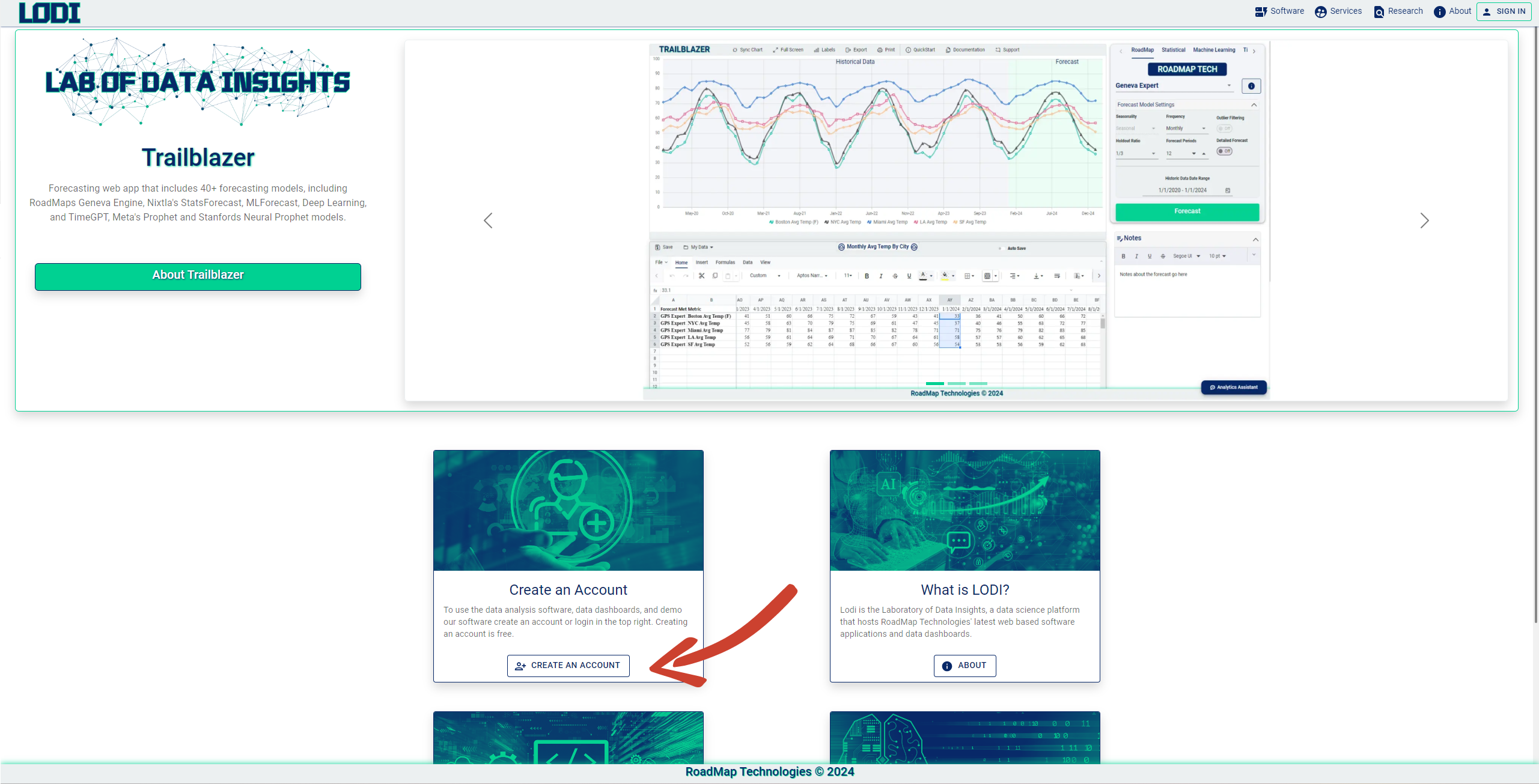
Alternatively, select the “SIGN IN” option on the right side of the top menu bar, then click “Register as a New User”.
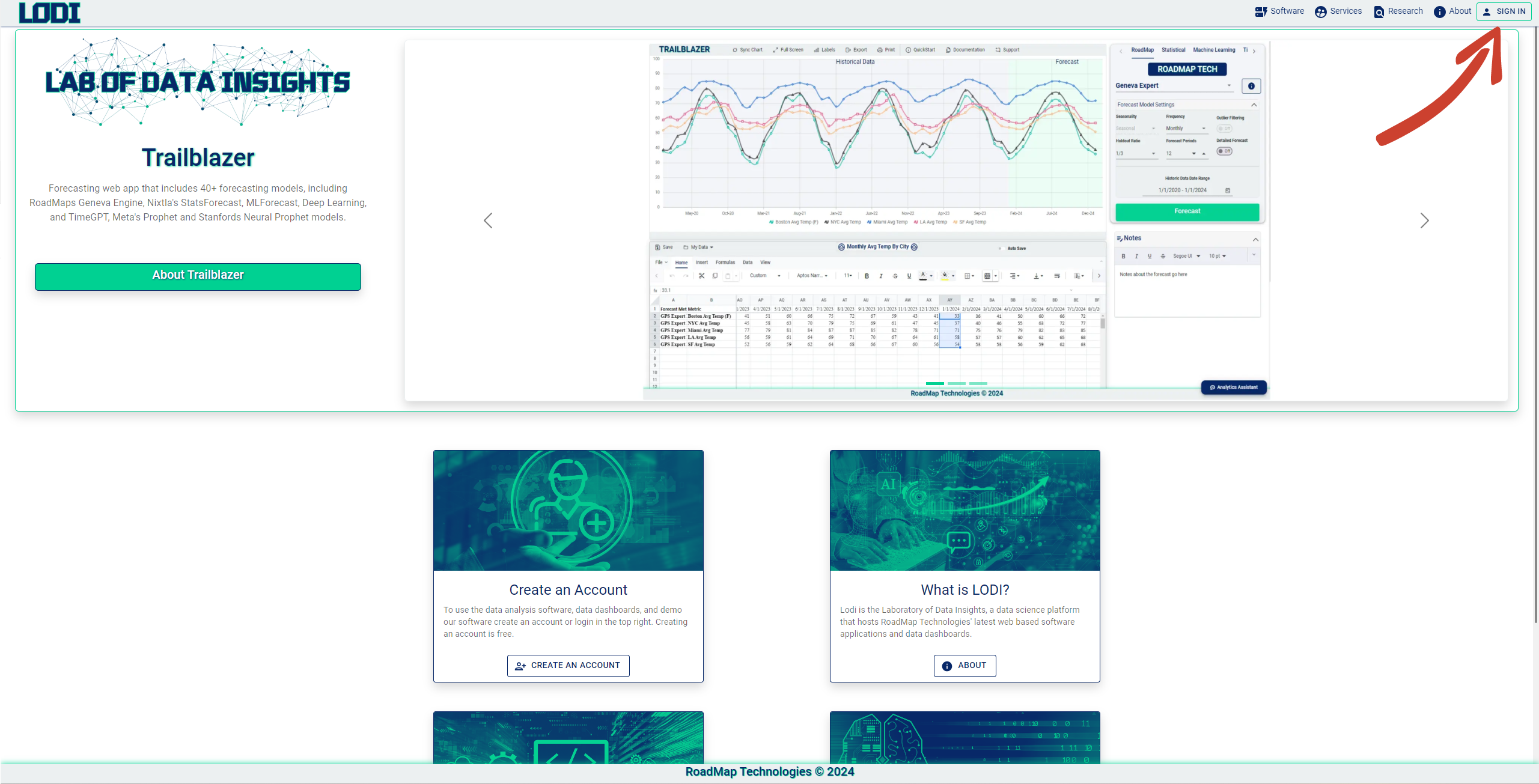
If you have not already created an account.
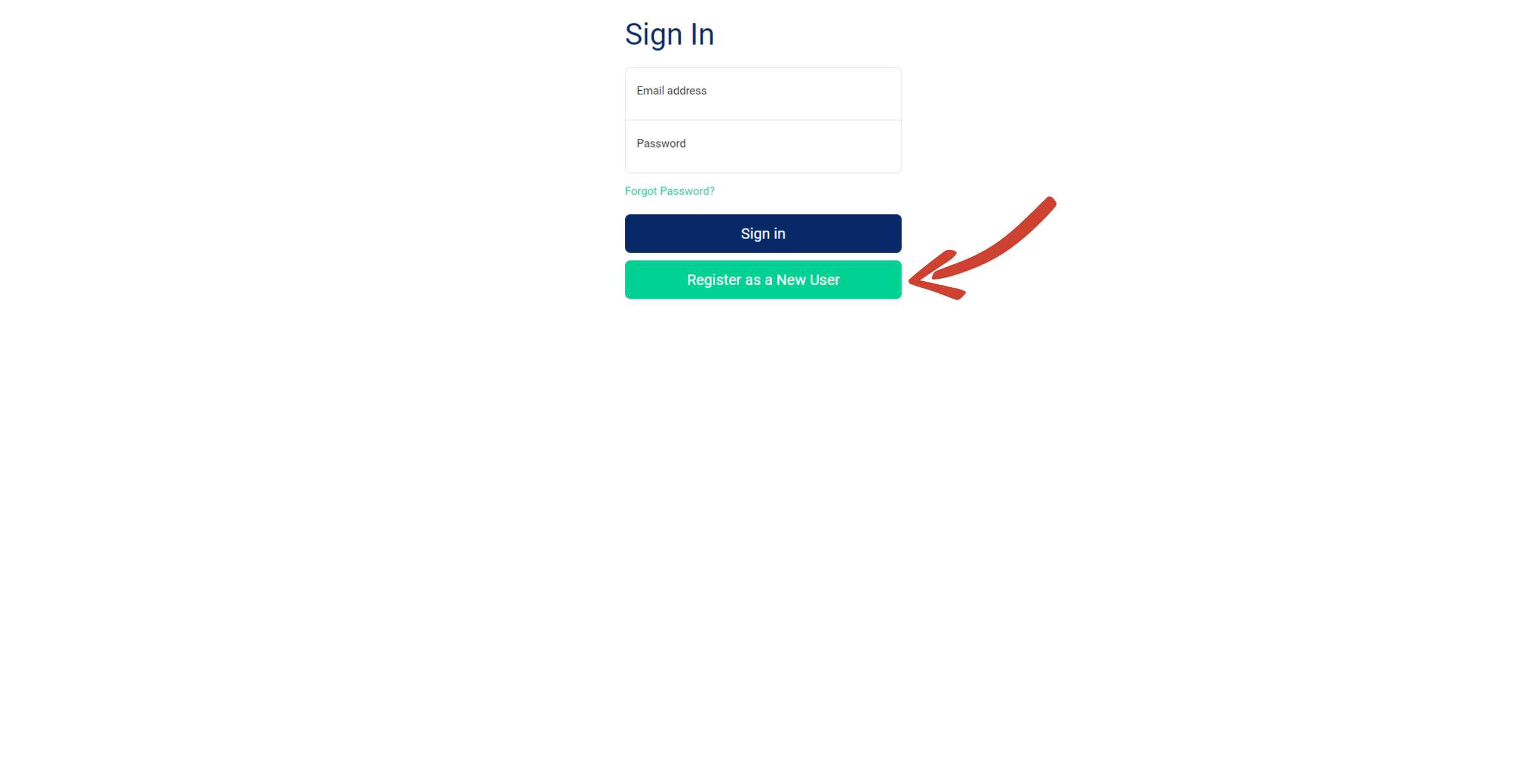
On the “Create an Account” page, fill in your information as required. Please use the email address that you provided to gain access to the LODI beta. Click “Submit”.
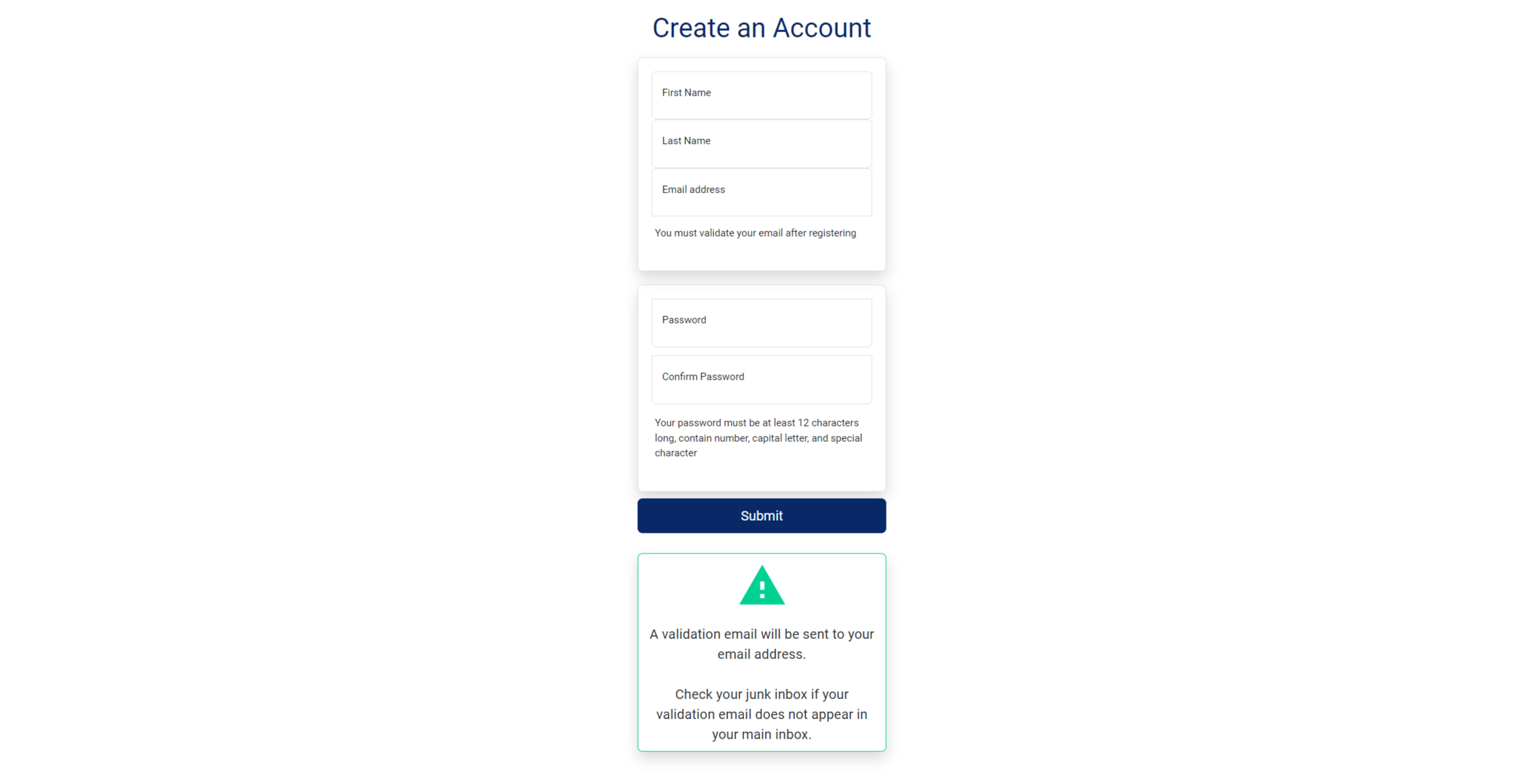
Since LODI is in a closed beta testing period, your email must be on our list for access. If you encounter an “Access Denied” message, please double-check that the email you used for registration is the one you provided during the beta invitation. For further issues, contact us through the email provided in the message.
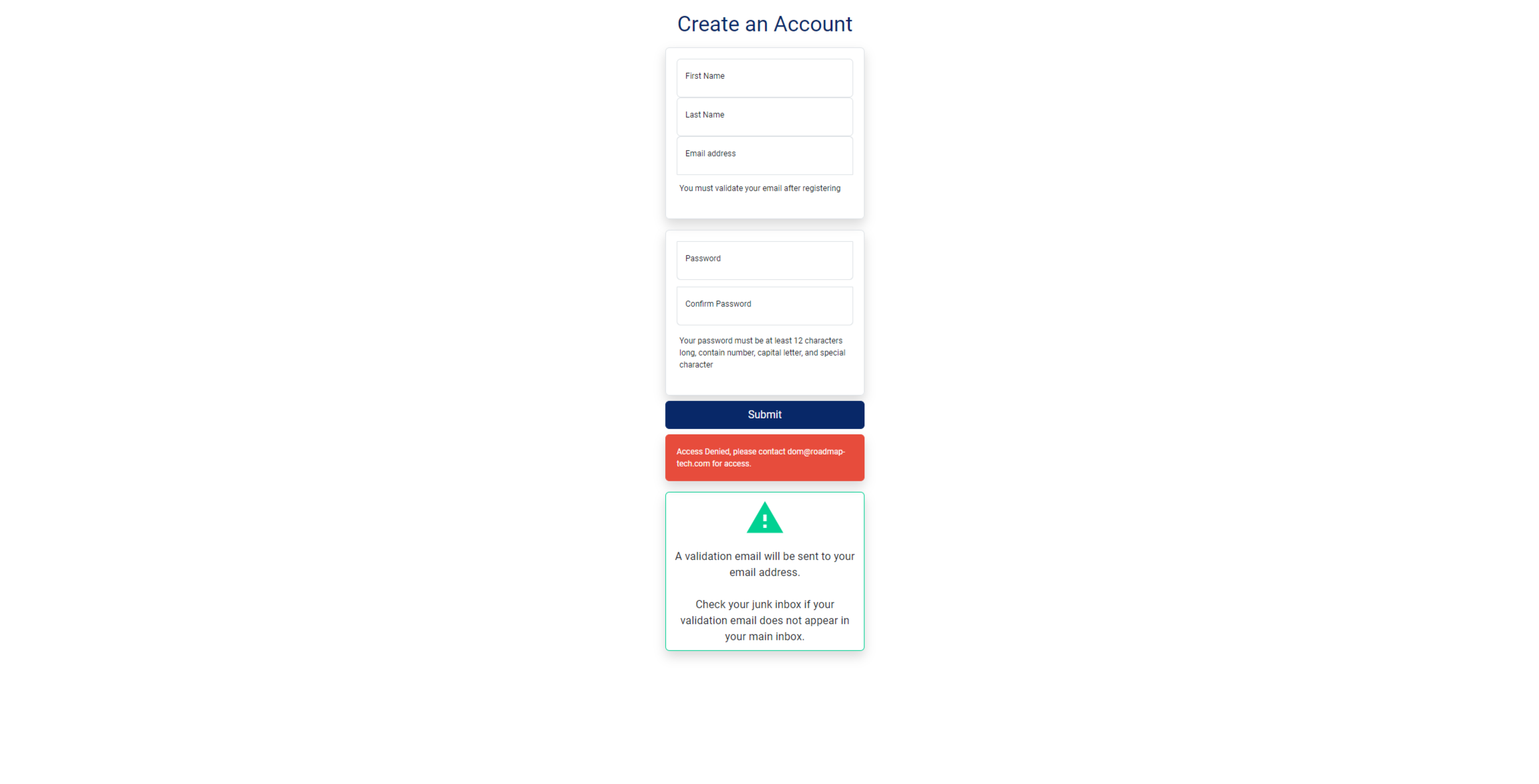
-
Verify Your Email Check your inbox for a verification email titled “Validate your LODI Account” from lodi@labofdata.com. If it’s not in your inbox, check your junk folder.
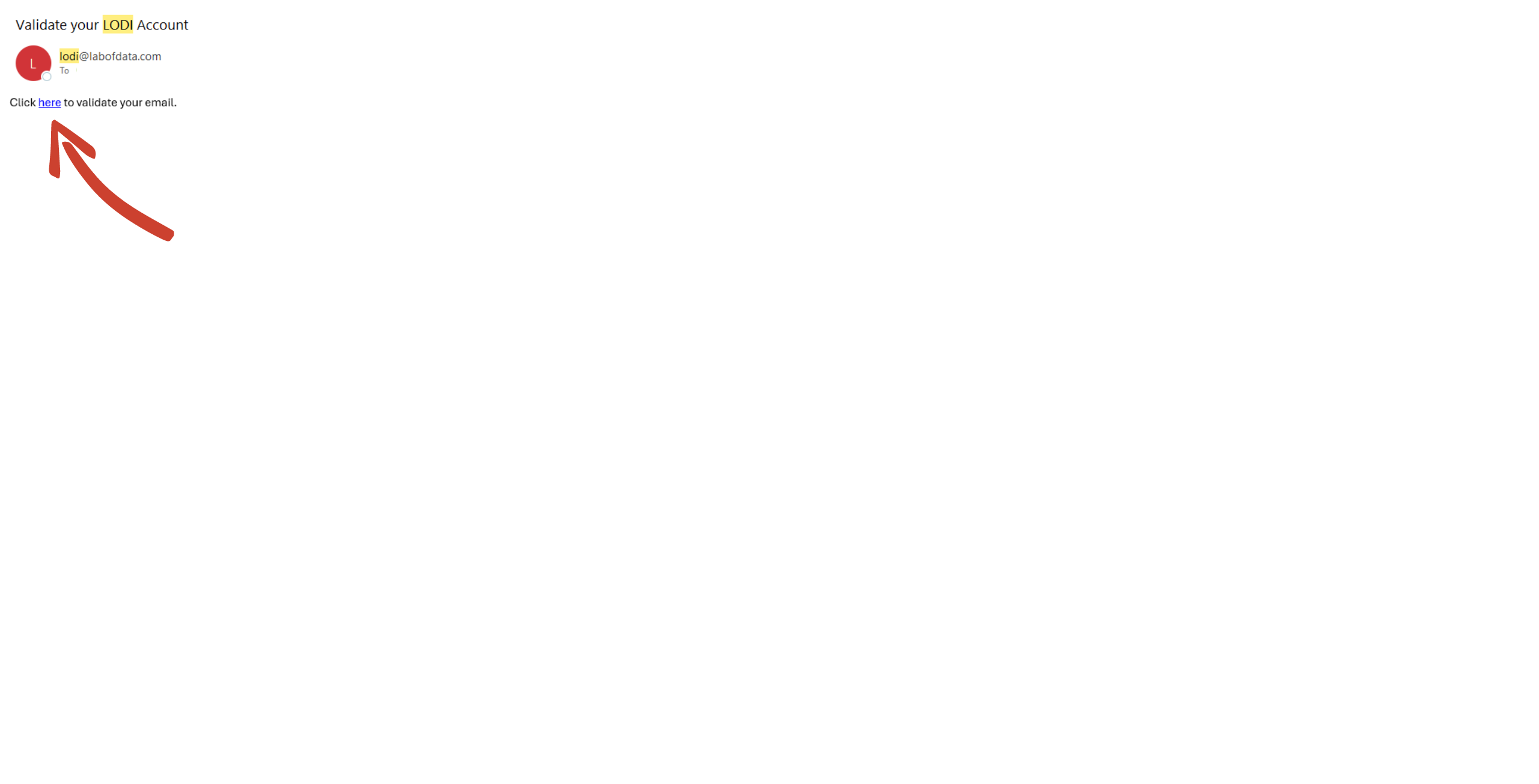
Click the provided link to open the verification page, then click “Verify” to activate your account.
You will be brought back to the app, and if the verification is valid, you will be redirected back to the login screen.
-
Log in with Two-Factor Authentication Click “SIGN IN” on the top menu bar and sign in with your email and password.
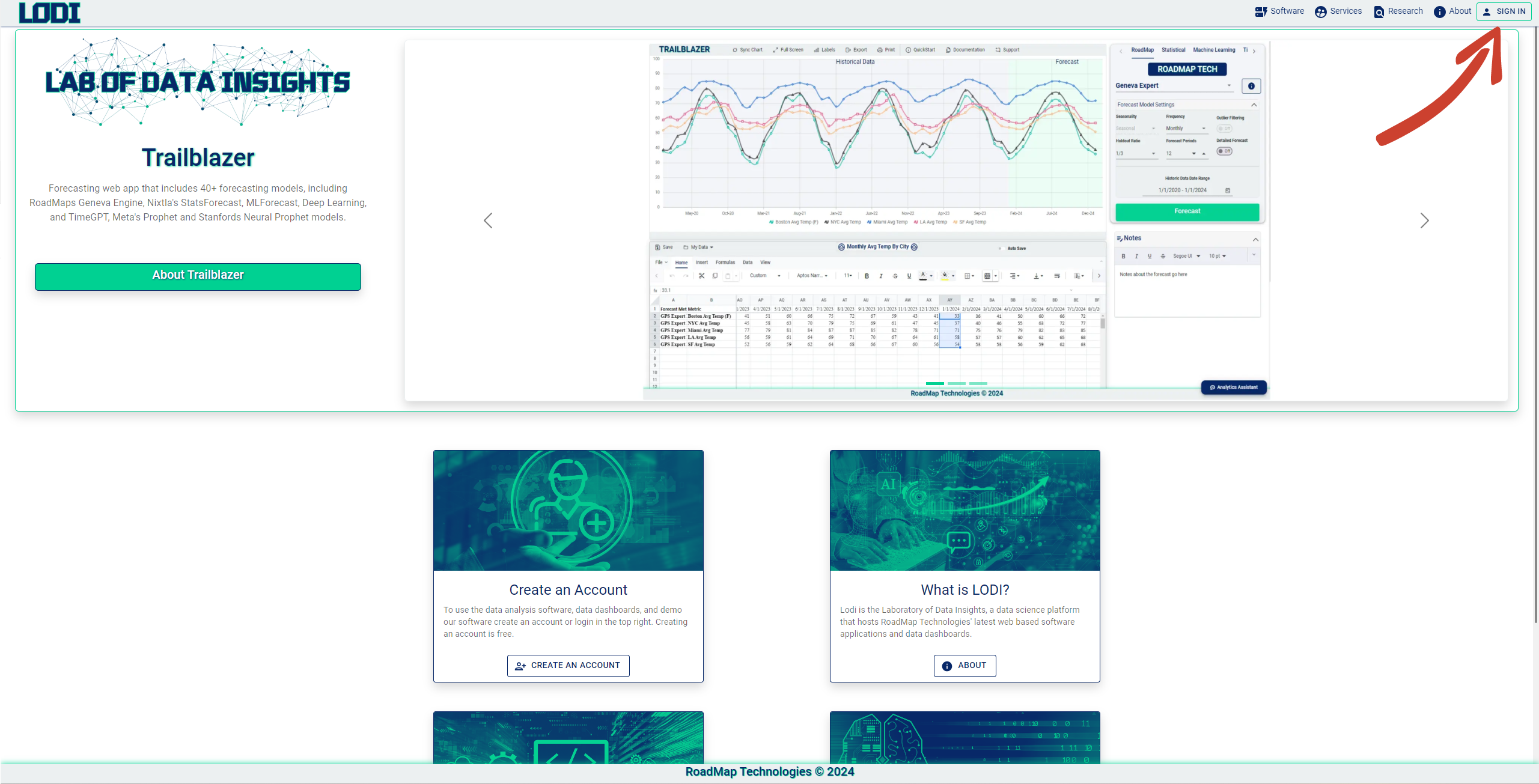
or sign in from the home page
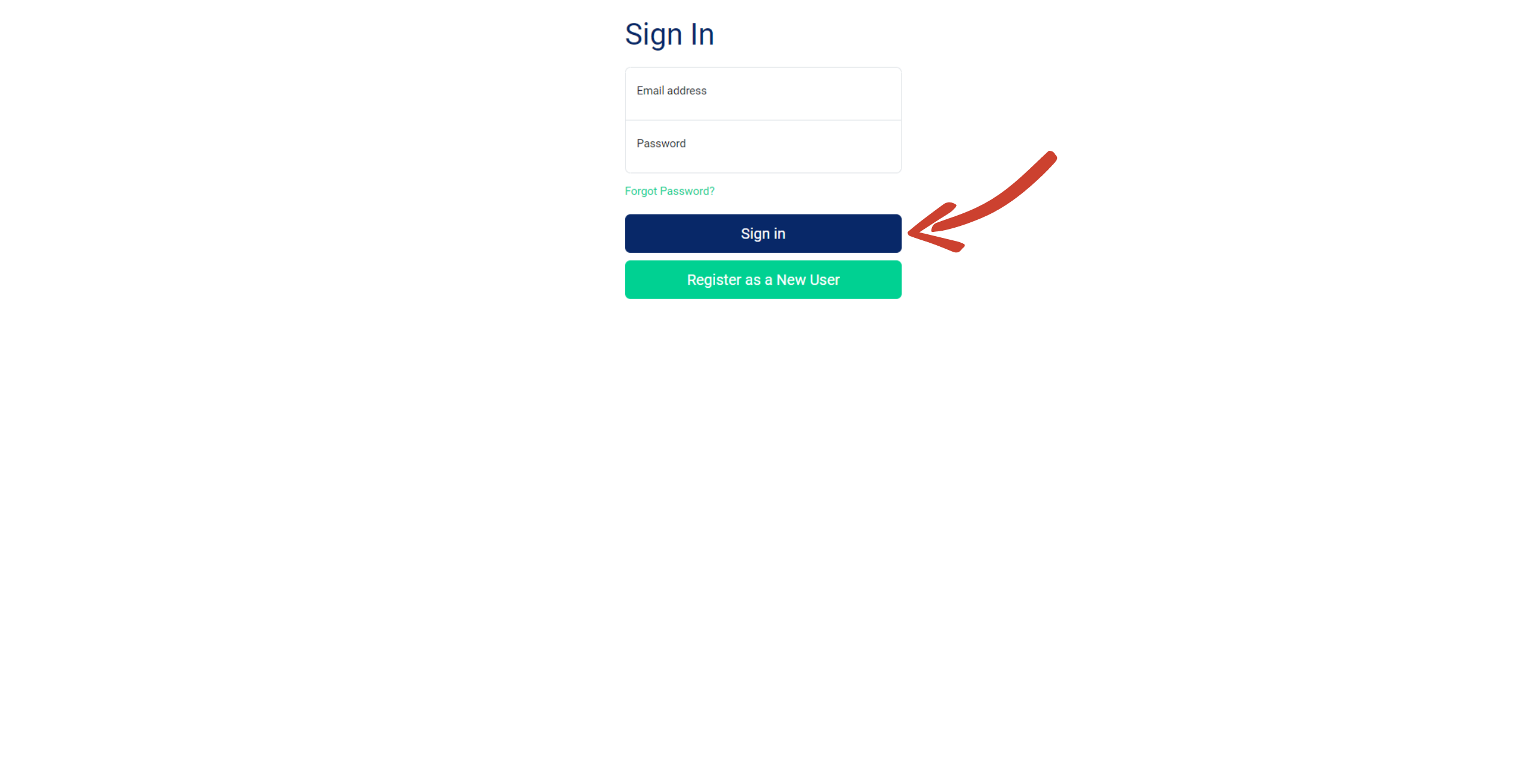
For security, we use two-factor authentication. Download Google Authenticator on your mobile device, tap the “+” button in the lower right corner, and scan the QR code.
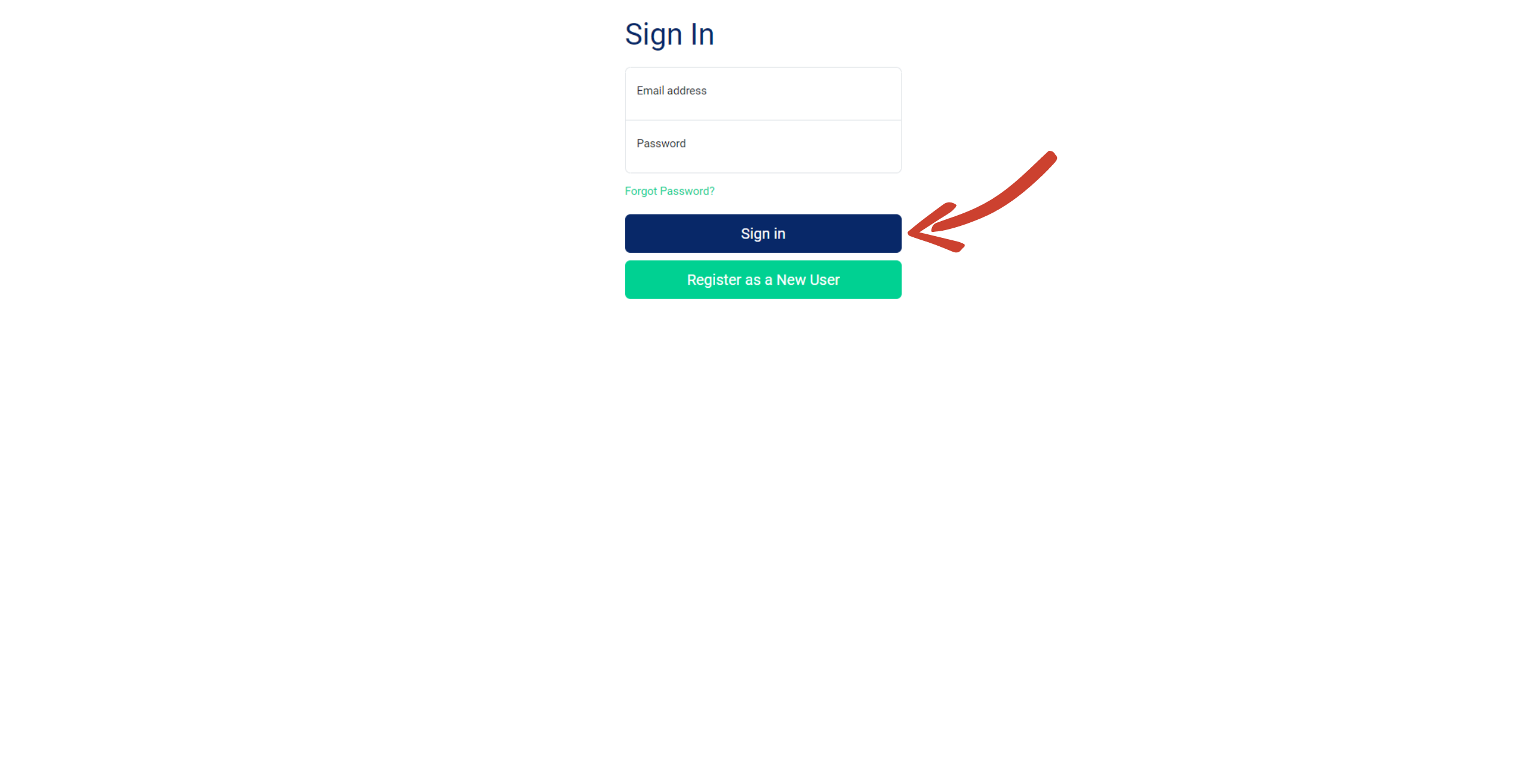
Enter the 6-digit code associated with Lab of Data Insights and your email. Note: The code refreshes every 30 seconds. Ensure you use the most current code from your device. Click “Submit”.
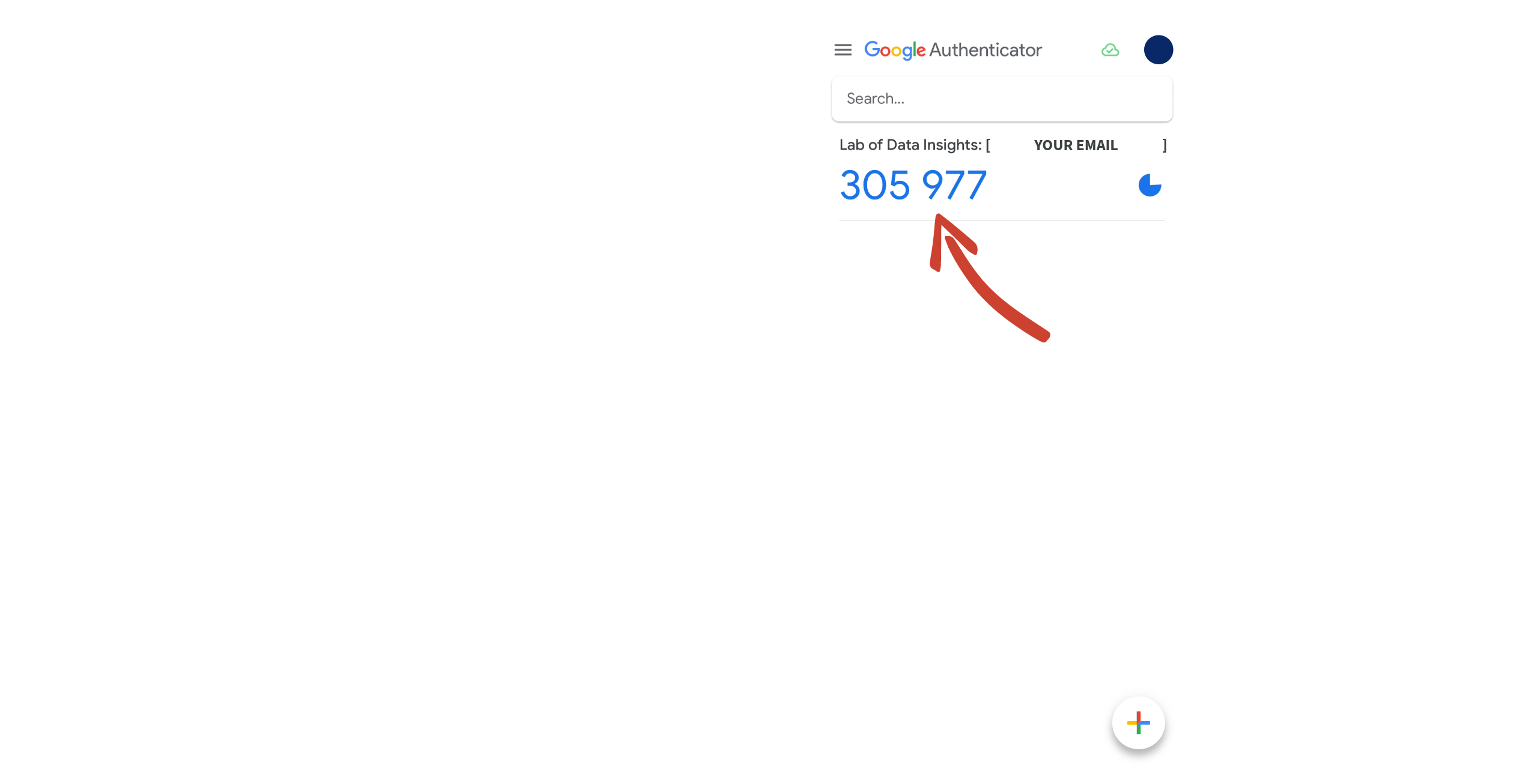
From there enter the code
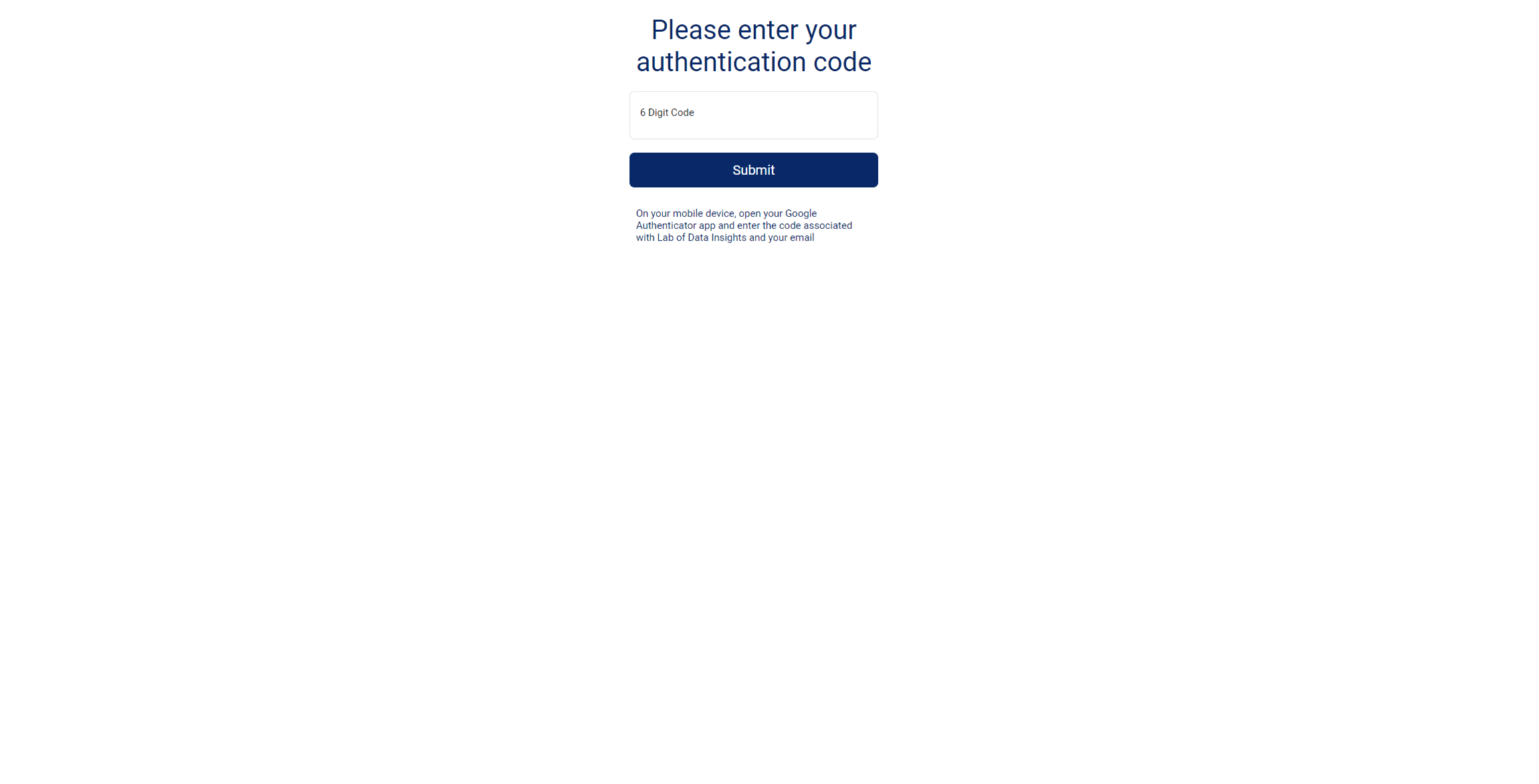
Note: You must enter the code from your authenticator each time you log in. Keep the app on your mobile device for convenience.
-
Subscribe to TrailBlazer After logging in, the home page should display your name in the account icon on the right of the menu bar.
Click “Software” on the menu bar, navigate to TrailBlazer, and click “About TrailBlazer”.
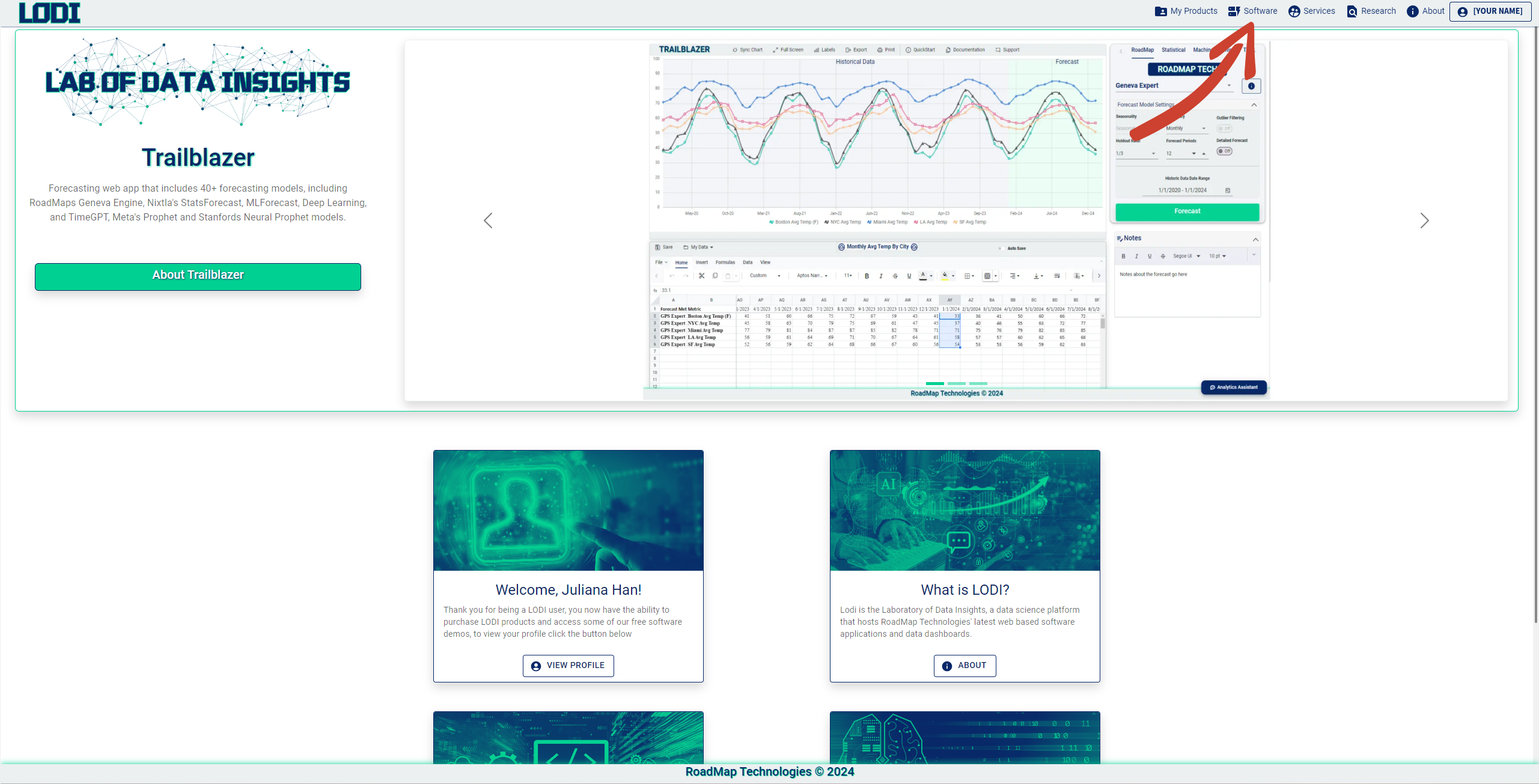
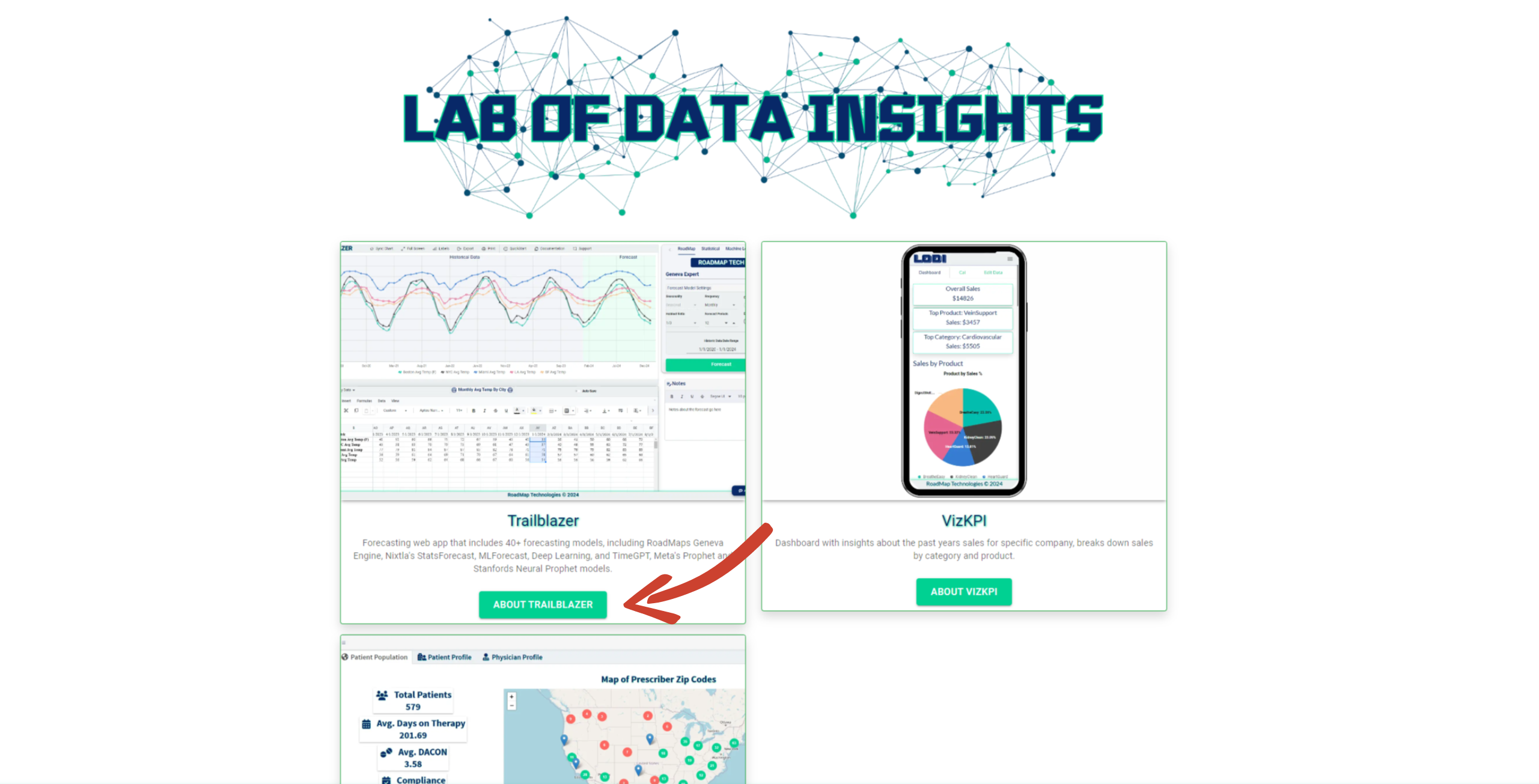
On the TrailBlazer product page, scroll to the subscription section. Select “TrailBlazer Deep Learning” to access the full version of TrailBlazer with all 7 types of models. Ignore the price – you can test out TrailBlazer at no cost during the beta testing phase. Click “Subscribe”.
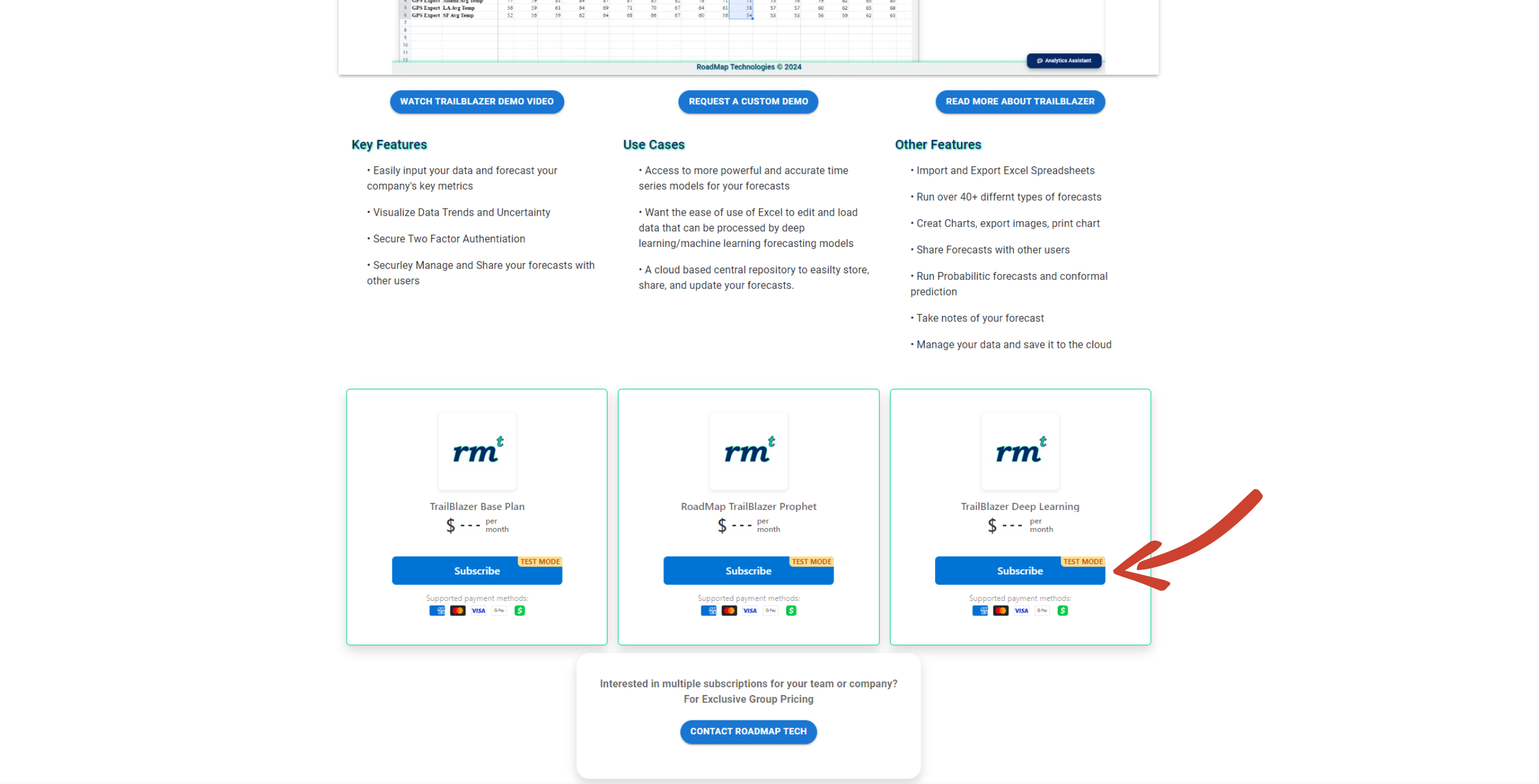
-
Complete Checkout You’ll be directed to a checkout popup. Use “4242 4242 4242 4242” for the card number, a future expiration date, any 3 digits for CVC, any cardholder name, and any 5 digits for ZIP. Click “Subscribe”.
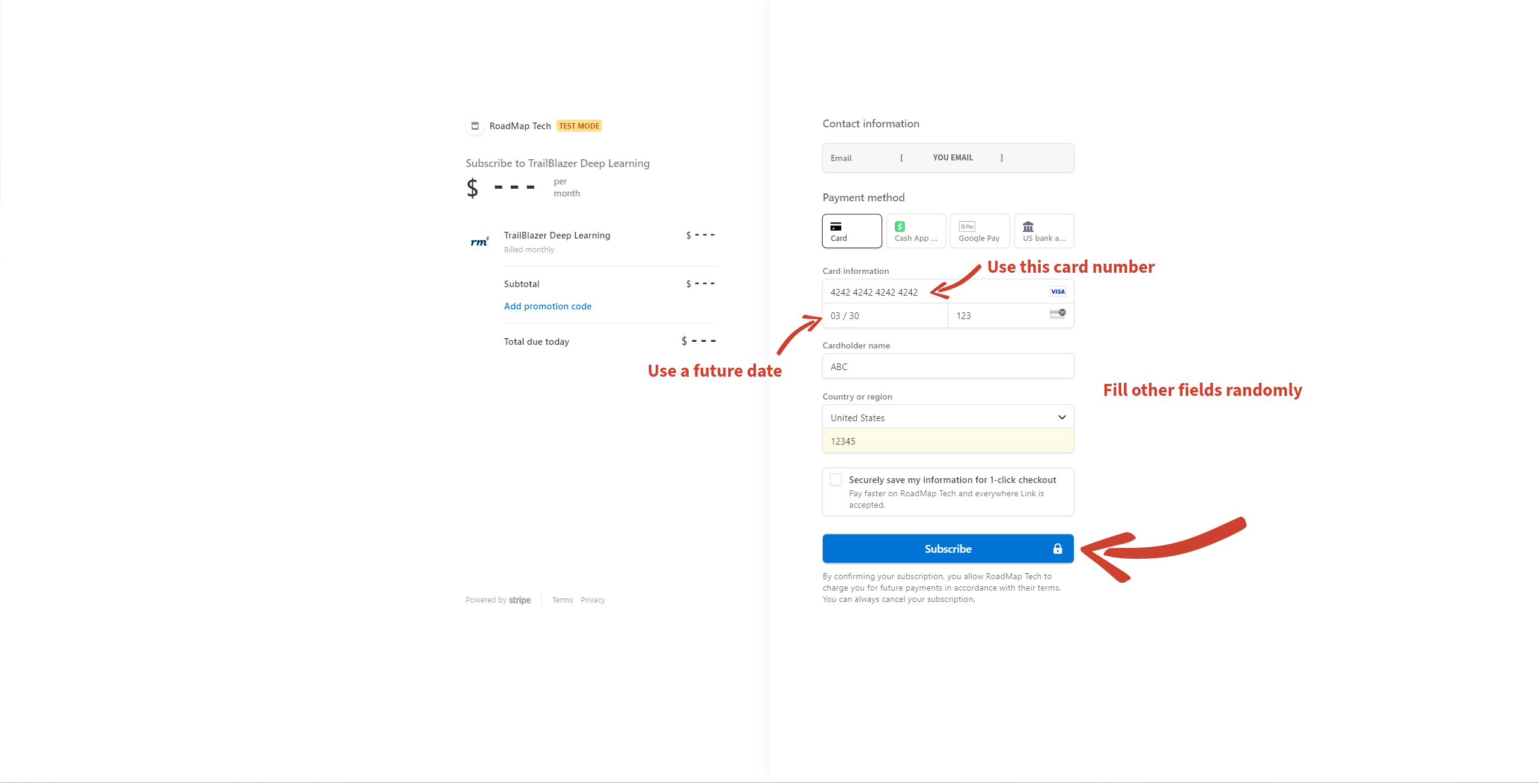
Ensure you see a green tick, indicating successful subscription. Close the tab.
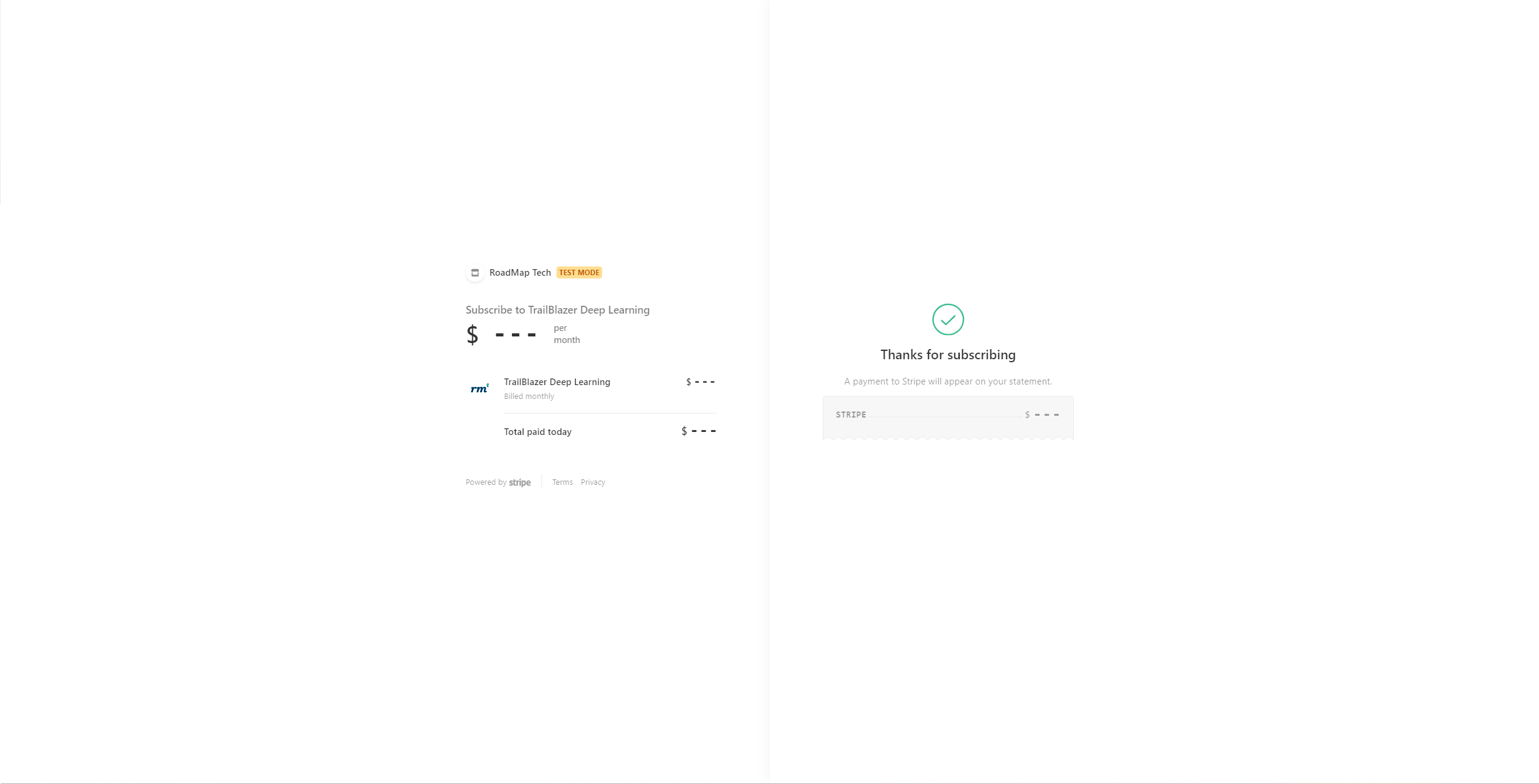
-
Enjoy TrailBlazer Back on the LODI website, click “My Products” on the top menu. You’ll see TrailBlazer; click “Launch App” to begin.
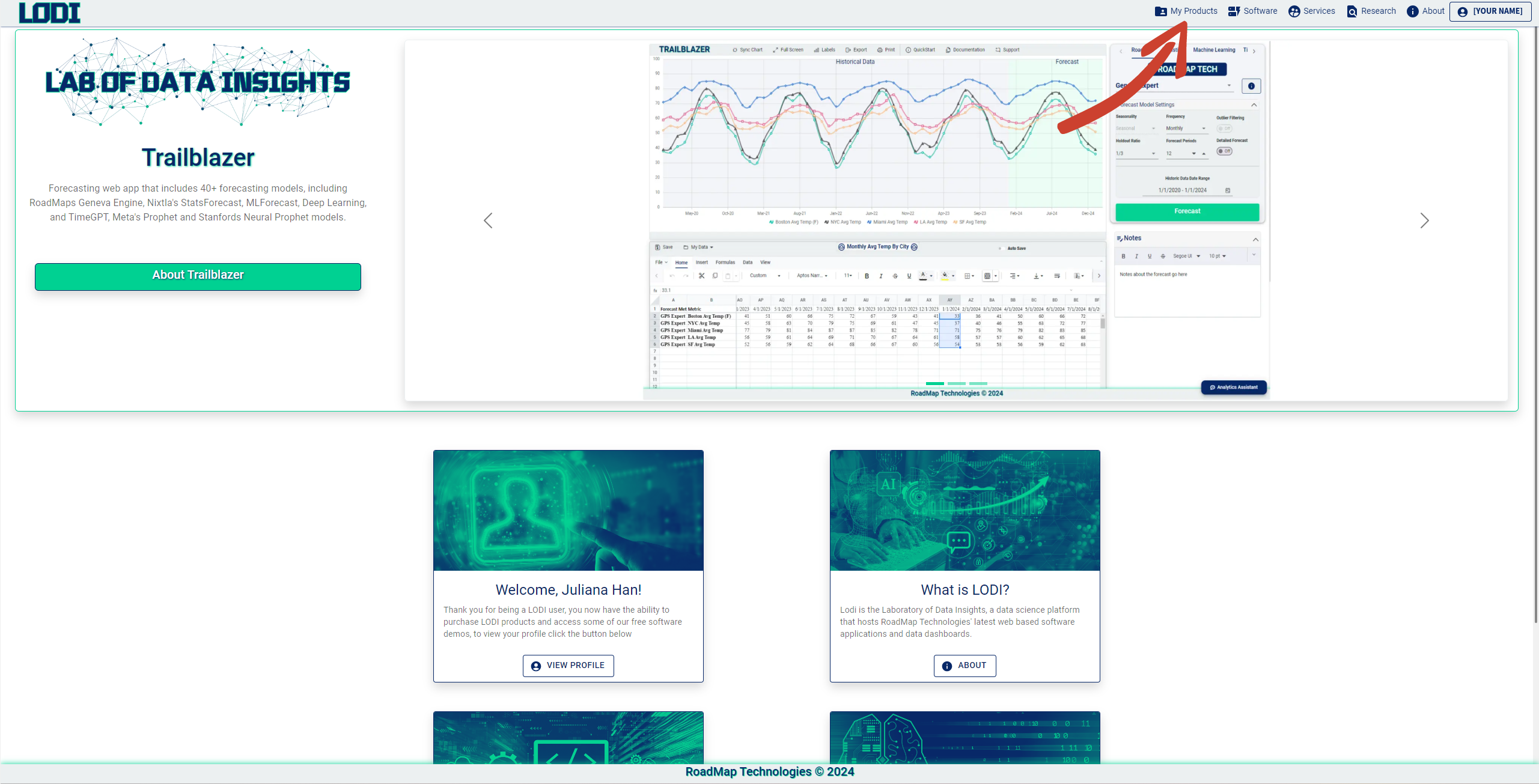
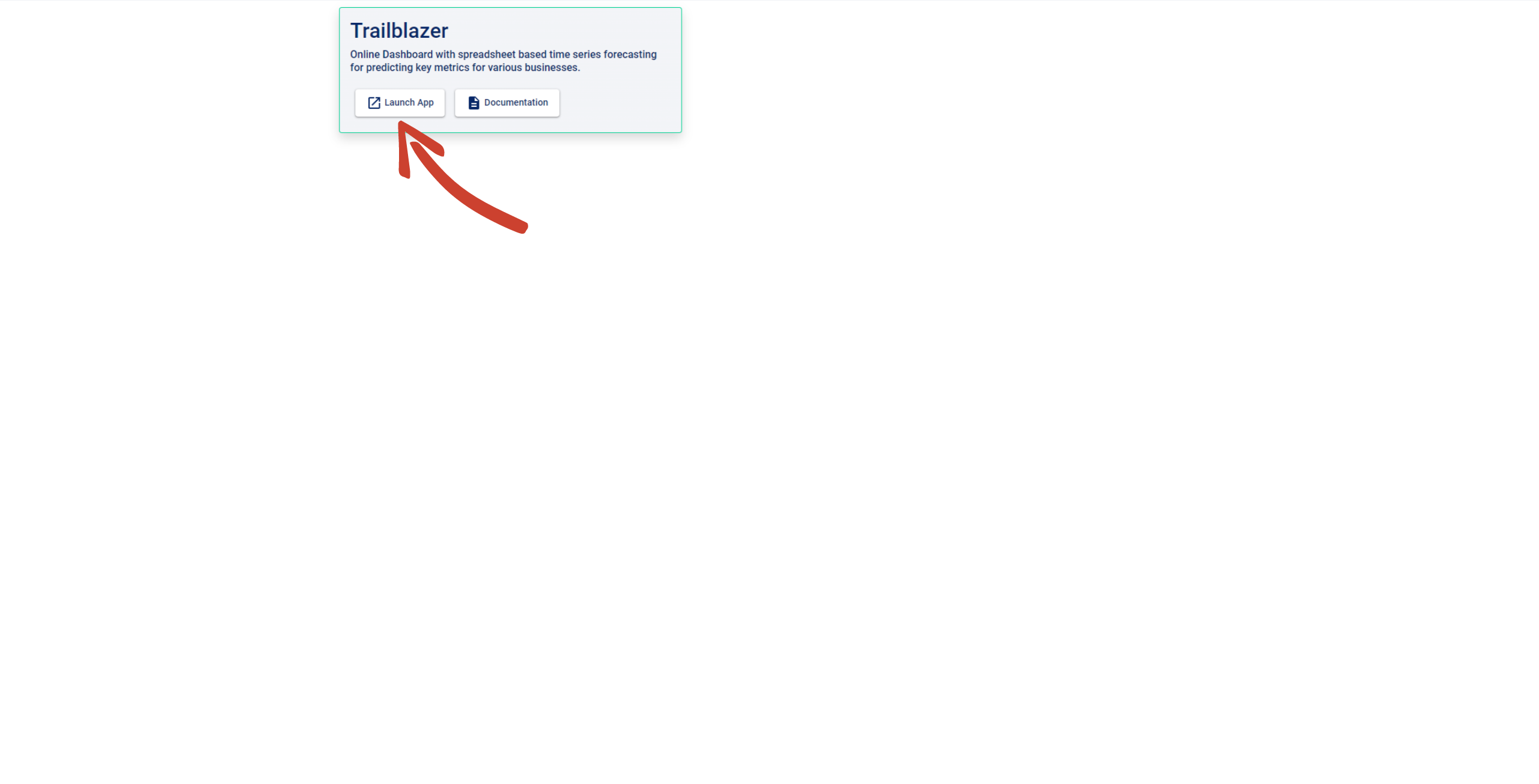
If you have any questions during this process, please contact the Roadmap team at dom@roadmap-tech.com for help. Thank you for taking your time to test out TrailBlazer, and we want you to know that your feedback is invaluableto us. Please share any suggestions, issues, or comments to help improve TrailBlazer.
Enjoy Reading This Article?
Here are some more articles you might like to read next: